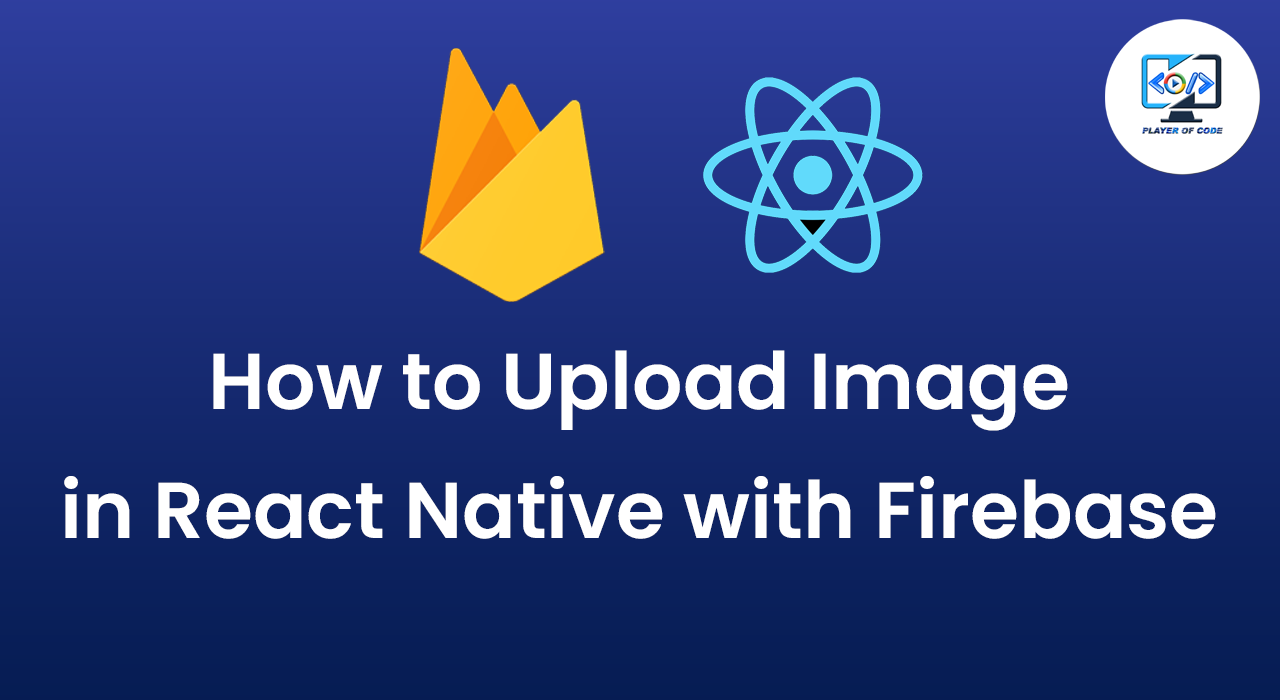How to Upload Images in React Native with Firebase
In this tutorial, we will explore how to integrate Firebase Storage with a React Native application to enable image uploading functionality. Firebase provides a robust backend infrastructure, making it seamless to store and retrieve files like images.
Prerequisites
Before we begin, make sure you have the following installed and set up:
- Node.js and npm (Node Package Manager)
- React Native development environment
- Firebase account and a Firebase project set up
- Basic knowledge of React Native and JavaScript
Step 1: Setting Up Firebase Storage
First, install Firebase and the necessary Firebase modules for storage:
npm install @react-native-firebase/app @react-native-firebase/storage
Configure Firebase in your React Native project as per the Firebase documentation.
Step 2: Creating the Image Picker Component
Now, let's create a component that allows users to pick an image from their device:
import React, { useState } from 'react';
import { View, Button, Image, StyleSheet, Alert } from 'react-native';
import { launchImageLibrary } from 'react-native-image-picker';
import storage from '@react-native-firebase/storage';
const ImageUploadScreen = () => {
const [imageUri, setImageUri] = useState(null);
const pickImage = async () => {
const result = await launchImageLibrary({
mediaType: 'photo',
maxWidth: 1024,
maxHeight: 1024,
quality: 0.8,
});
if (!result.didCancel) {
setImageUri(result.assets[0].uri);
}
};
const uploadImage = async () => {
if (imageUri) {
const filename = imageUri.substring(imageUri.lastIndexOf('/') + 1);
const reference = storage().ref(filename);
const task = reference.putFile(imageUri);
try {
await task;
const url = await reference.getDownloadURL();
Alert.alert(
'Upload Successful',
'Your image has been uploaded successfully.'
);
console.log('Image URL: ', url);
} catch (e) {
console.error(e);
Alert.alert(
'Upload Failed',
'An error occurred while uploading the image.'
);
}
} else {
Alert.alert('No Image Selected', 'Please select an image first.');
}
};
return (
<View style={styles.container}>
<Button title="Pick Image" onPress={pickImage} />
{imageUri && <Image source={{ uri: imageUri }} style={styles.image} />}
<Button title="Upload Image" onPress={uploadImage} />
</View>
);
};
const styles = StyleSheet.create({
container: {
flex: 1,
justifyContent: 'center',
alignItems: 'center',
},
image: {
width: 200,
height: 200,
marginVertical: 20,
},
});
export default ImageUploadScreen;
Step 3: Explanation
Firebase Storage Integration: Firebase Storage allows you to store user-generated content, such as images, directly from your mobile app.
Image Picker: We use react-native-image-picker to enable users to select images from their device’s gallery.
Upload Process: The uploadImage function handles uploading the selected image to Firebase Storage. It retrieves the image URI, uploads it, and retrieves the download URL upon successful upload.
Step 4: Conclusion
In this tutorial, we covered the basics of integrating Firebase Storage with a React Native application for image uploading. You can further enhance this functionality by adding error handling, progress indicators, and integrating with other Firebase services like Firebase Authentication for user-specific uploads.
Summary
By following these steps, you can empower your React Native applications with image uploading capabilities using Firebase Storage, providing a seamless and scalable solution for handling user-generated content.